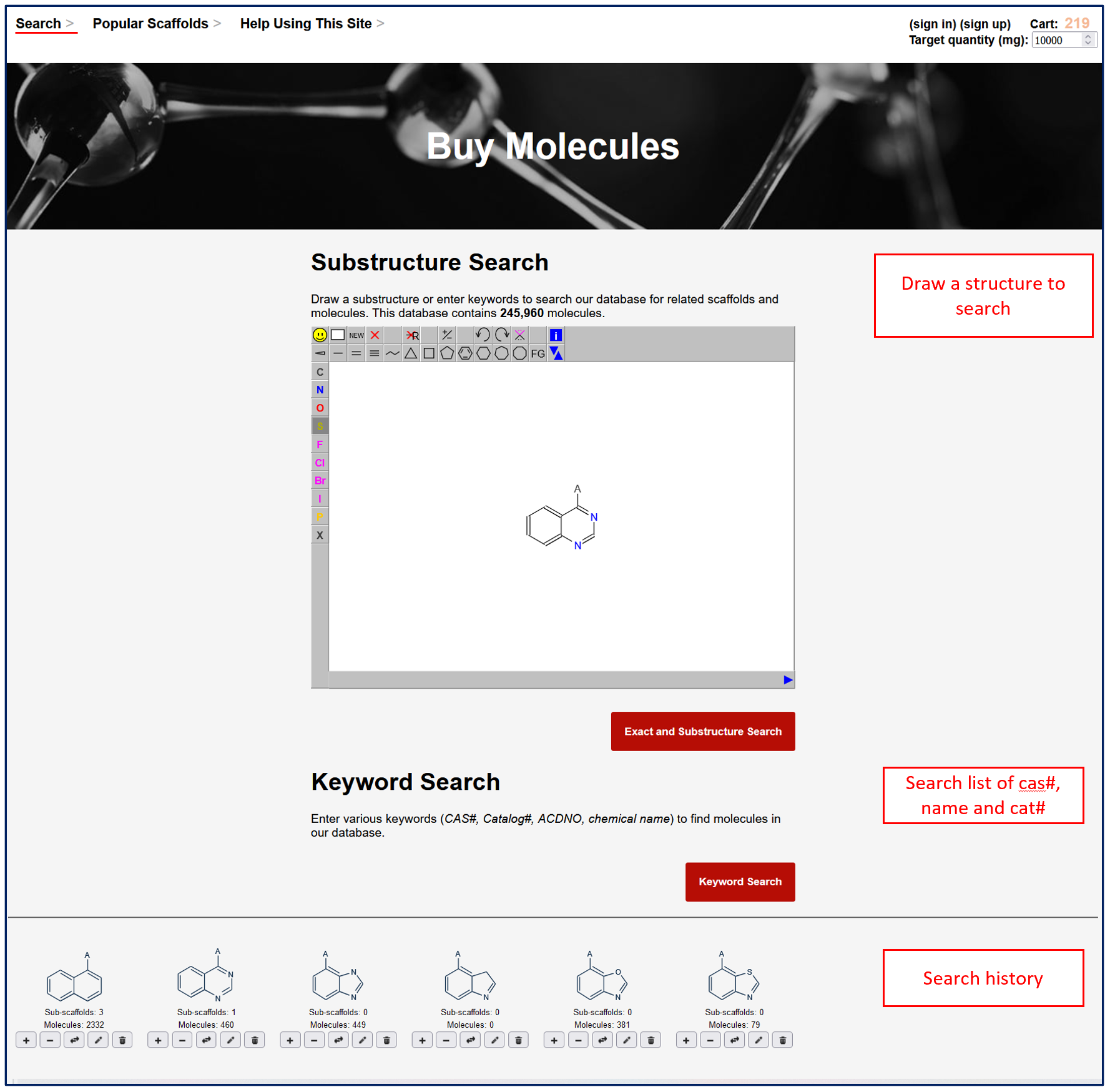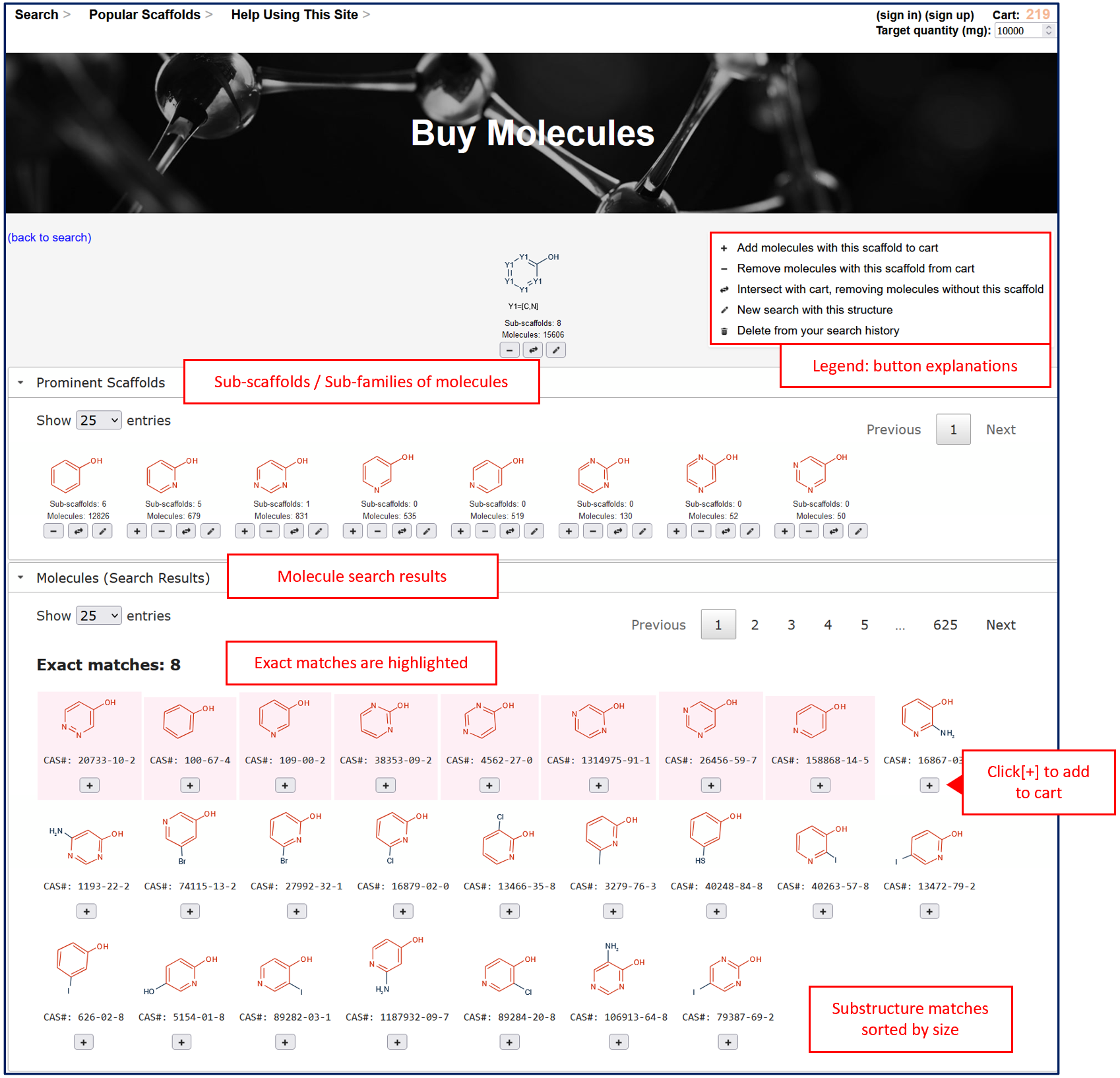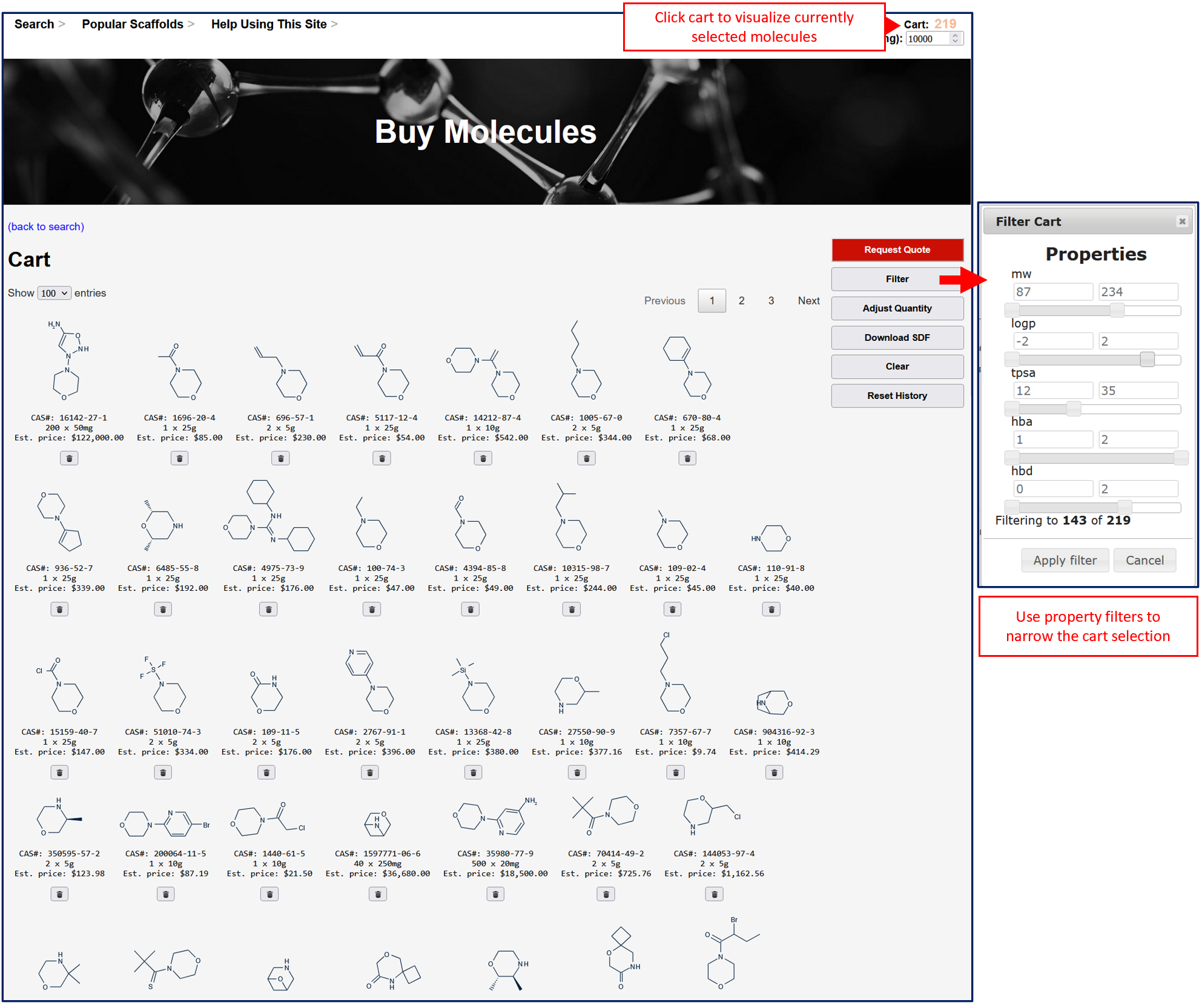Building Blocks | Search Molecules | Buy Molecules | BuyMolecules | Molecule Finder
Finding Molecules Online
by Mark Hansen, Ph.D.
The CHEMAPPS search page shows results for substructure searches of vendor and other online molecules.
The Molecule Finder web tool organizes libraries of compounds in intuitive ways for chemists to browse and select molecules individually or in groups. The user can begin either with a Search using the molecule drawing tool or by browsing the Popular Scaffolds.
On the Search page, the user can draw a scaffold to perform an exact/substructure search or enter a list of names or ids to text search. At the bottom of the page is the users history of previous searches that can be re-run by simply clicking on the scaffold.
The CHEMAPPS main search page where the user can search libraries of molecules by chemical type, substructure and application.
On the Popular Scaffolds page are lists of pre-drawn scaffolds that can be browsed and searched by simply clicking on any scaffold of interest.
Each scaffold is grouped by chemical type and can be clicked to perform a search against a library of molecules.
The Results page is presented in three sections: 1) The scaffold currently being searched (top). 2) Sub-scaffolds that are children (contain substructure) of the current search scaffold (middle). 3) Molecules that belong to the current scaffold family (bottom).
Search page showing the selected scaffold (top), child scaffold families (middle) and molecule hits (bottom). Exact substructure matches are highlighted with blue squares. Below each molecule descriptive data is display such as the cas# in this case.
Through out the program are buttons under molecules that preform operations on the cart.
Adds the molecules or in the case of a scaffold, the scaffold-family of molecules to the cart [+].
Removes any molecules in the cart the belong to this scaffold-family (i.e. remove all molecules that have a carboxylic acids) [-].
Performs a intersection with the cart with the current scaffold family. Cart will keep only molecules that are already in the cart and belong to the scaffold-family (i.e. remove all molecules that do not have a carboxylic acid) [opposing arrows].
Clones the current search molecule and opens it in the editor to refine the search by modifying the scaffold structure [pencil].
Removes the current molecule from the cart or remove scaffold search from history [trash].
On the Cart page the user can display and edit a cart of molecules. There are four main functions: 1) Request a price quote for the current set of molecules in the cart. 2) Filter the cart by physico-chemical properties. 3) Adjust the quantity of desired material (in mg, default = 10g or 10000mg). 4) Clear the Cart of all molecules.
The cart contains collections of molecules created by the user. These display some relevant chemical information.